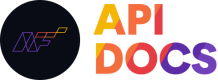Troubleshooting OpenVPN Client on Windows
Basic troubleshooting steps for OpenVPN on the Windows operating system.
Confirm that you have a working Internet connection and can browse websites prior to troubleshooting.
VPN fails to connect
This issue is most commonly caused by an issue with VPN configuration file.
- Begin by deleting your configuration file from OpenVPN.
- Open File explorer and navigate to
C:\Program Files\OpenVPN\config - Delete the configuration file from the config folder
- Re-Import the configuration file
- Right click on the OpenVPN Icon and hover over “Import” from the options listed.
- Select “Import file….” from the extra options listed. This will open Windows File Explorer.
- Import your NetFire provided VPN configuration file.

Right click on the VPN status icon to import your VPN configuration file.
VPN does not reconnect after computer enters sleep
Sometimes when your device enters sleep mode, the VPN will not automatically reconnect. This can also affect your internet connection, causing web pages to not load.
- Manually force your VPN to reconnect by right clicking on the OpenVPN Icon at the bottom right-hand corner of your screen.
- Hover your mouse over the VPN you wish to reconnect to.
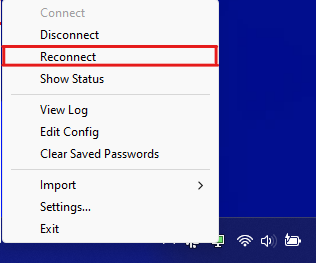
Right click on the VPN status icon to reconnect.
Updated over 1 year ago